How to install c++ in android phone [with screenshots]
HOW TO INSTALL C++ IN ANDROID-[with screenshots]
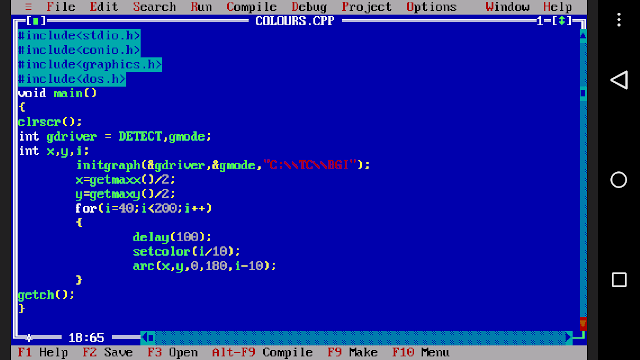 ---------------------------------------------------------------------------------------------------------------------------------------------------------
---------------------------------------------------------------------------------------------------------------------------------------------------------Hey all..!! Today we are here to guide you about the installation of c++ in android.
You might have heard that you can do lot many things in an android phone, writing C++ programs in android phone is one among them.
Today in this digital world we play games in phone, use Facebook, whatsApp and lot many things. Do you know each and everything stands on the base of programming.
If you are a computer science student then, you will really find it very useful (Especially for Computer science students in asia).If you don't have P.C, you can opt this method by which you can write and execute programs in your smartphone itself.
In order to write programs , it can't be practiced in simple note pad,word pad, evernote or any such softwares.
Before starting you have to know that installing C++ in computer isn't a big issue.But C++ in mobile demands knowledge. But don't worry..we will tell you the installation process in a very easy and understandable steps.
ADVANTAGES OF HAVING C++ IN ANDROID:
* You can write and compile programs wherever and whenever you want...as android phones are portable and it won't weigh much.
* It helps students who cannot afford for PC or work with it all the time.
* You can experience same programming interface of c++ in your smartphone.
* You can perform all the operations regarding c++ as in computers.
* And yes! You even get a virtual mouse to work as in a computer (controlled through touchscreen)
DISADVANTAGES:
The only drawback here is that you can't access the keys easily, whereas in a computer all the keys can be accessed easily in a single keyboard.
And since the screen size in smartphones is smaller when compared to computers you may feel a bit congested...and nothing much.
Our blog may look too huge,but the process will not take more than 10mins.
Here we will explain about the installation in 2 methods.The first method is quite long and bit tricky but it consumes very less space i.e less than 10mb.
The second method is very easy but its a paid app ($2.9) and consumes much space i.e., about 35-40mb.You can opt either of the 2 methods.
*-*-*
FIRST METHOD:
#STEP 1:
You have to download 'turbo c for android zip file' [link given below]
Download turbo_c_for_android_techiesnet.zip
#STEP 2:
As the file is in compressed format you will have to extract it using any unzipping tools available in playstore.We recommend you to use easy unrar as it is lite and easy to use [ link given below]
Click to download Easy unrar.
#STEP 3:
We have a emulator like Dosbox in windows to run c++. As such in android phones there is an application called AnDosbox which is used as an emulator.As it is included in zip file you need not download....but still if you wish to download officially, play store link is given below...(link given in step 6)
#STEP 4:
At this stage you have three things with you. i.e.,
1)turbo_c_for_android_zip
2)Easy unrar (or any other similar apps)
3)AnDosbox
If your ready with these things it will take hardly 5 minutes to set everything up as the further steps are easy.
Do note that further steps are very important.
Now what you have to do is bring your downloaded zip file from the download folder under SDcard (try moving the file or copy pasting)
Now the path should be like
SDcard > turbo_c_for_android_zip.
Now rename that folder(turbo_c_for_android_zip) as TC (all caps)
#STEP 5:
Now once you have to close all the recent apps and open easy unrar and scroll till the end until you find your renamed folder TC and Click on the check box and click extract [ which is found in top left corner]. After extraction you will see andosbox apk file and another folder name called TC. Again you have to extract that file as you did earlier.
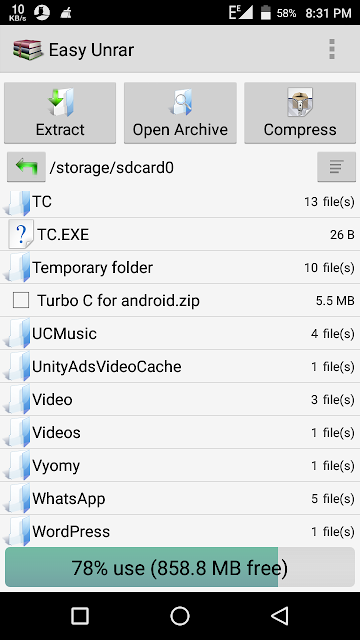
STEP 6:
Now open file manager > sdcard > TC and install andosbox apk from there (enable installation from unknown sources) If your not willing to take risk download it from playstore from here.
Click to download Andosbox apk.
You are all set now. Now i will explain you how to open c++. Note that you have to follow these steps every time to write programs.
Open andosbox app.Tap on start emulator..
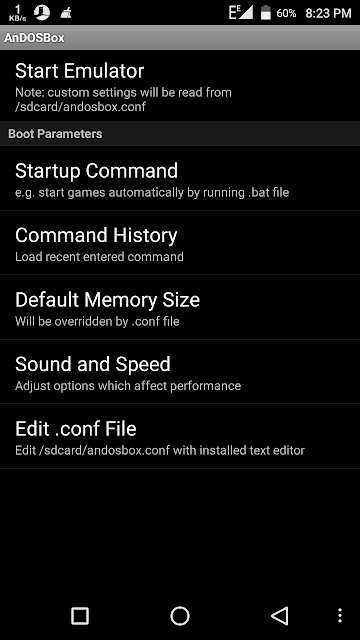
Note that you will have to tap on options and enable keyboard to type the code(down left corner i.e.,your hardware button..)
Type the following codes...
Cd tc (press enter)
Cd bin (press enter)
Tc (press enter)
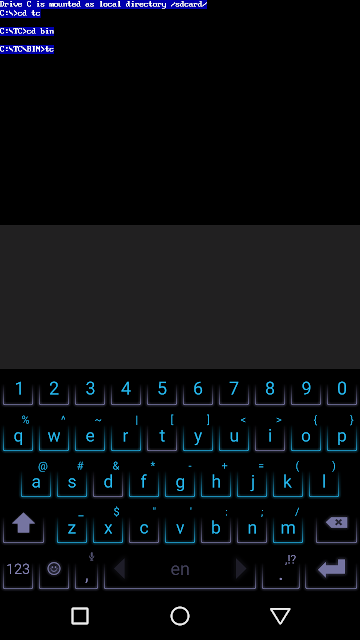
As soon as you press enter your c++ programming page will open and you can start programming.(its a blue coloured screen)
SECOND METHOD:
Download c4droid app from play store($2.9)(link given below). This app is a c/c++ compiler.
Download c4droid apk
You have to download GCC and SDL plugins to run programs.....
GCC plugin
SDL plugin
We recommend you to use first method as it gives you the best functionality and realistic programming interface.
If you find difficult anywhere feel free to comment below.. we will surely help you.
Happy programming!!!
---------------------------------------------------------------------------------------------------------------------------------------------------------
Arjun and Pratham are passionate bloggers from Karnataka, India.Their area of interests lie on blog writing and experimenting with android ..
Contact them personally @,
Unitedfriends70@gmail.com
How To Install C++ In Android Phone [With Screenshots] >>>>> Download Now
ReplyDelete>>>>> Download Full
How To Install C++ In Android Phone [With Screenshots] >>>>> Download LINK
>>>>> Download Now
How To Install C++ In Android Phone [With Screenshots] >>>>> Download Full
>>>>> Download LINK BQ